This plugin allows you to list all of the comments for a particular Object Record and provides the facility for your users to leave comments on Object Records through your website. The comments added through this plugin are stored back on eHive and not on your website. The owner of an Object Record decides who is allowed to add comments so in some cases the comment functionality will not be available even if the comment plugin is installed and configured correctly.
Before you install the eHive Object Comments plugin you will need to install the eHive Access plugin and then install the eHive Object Details plugin. Once both of these plugins are installed and configured correctly then you can begin installing the eHive Object Comments plugin.
 Step 1
Step 1Download the eHive WordPress plugins.
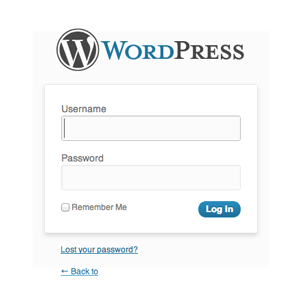 Step 2
Step 2Log into your WordPress site.
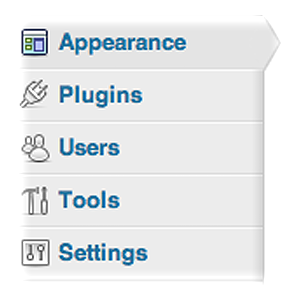 Step 3
Step 3Click the Plugins option on the left hand menu.
 Step 4
Step 4Click Add New at the top of the page.
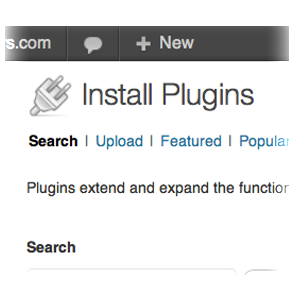 Step 5
Step 5Click the Upload link just under the Install Plugins title.
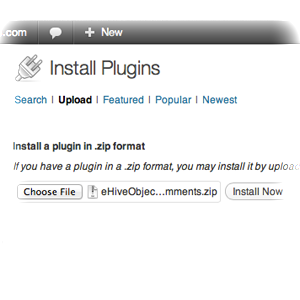 Step 6
Step 6Click the Choose File button and select a plugin to be installed. Select the eHiveObjectComment.zip file in the file browser.
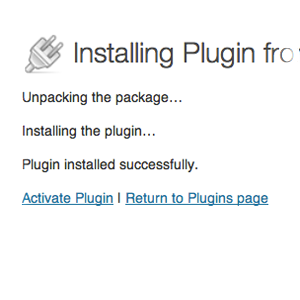 Step 7
Step 7Click Install Now. If everything went well you will see some installation progress text appear.
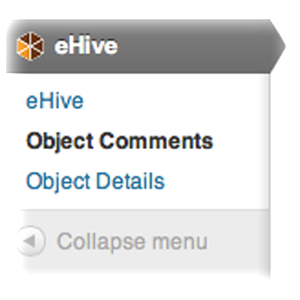 Step 8
Step 8Click the Activate Plugin option which will direct you back to the Plugins page. You will now notice a new menu item appear when you click ‘eHive’ at the bottom of your left-hand administration menu.
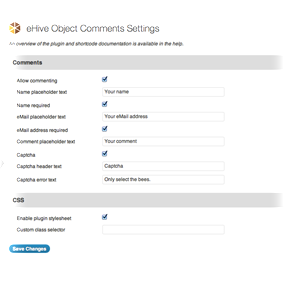 Step 9
Step 9Click on the new eHive Object Comments menu option to bring you to the plugin options page.
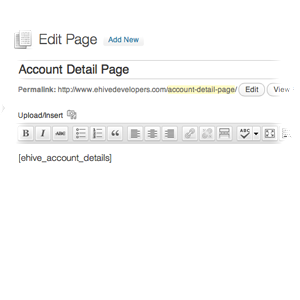 Step 10
Step 10Edit the page you created for you Object Details plugin. Once inside the page editor add the following ‘short code’ into the editor below the Object Details plugin ‘short code’
[ehive_object_comments]
A ‘short code’ is WordPress’ way of telling a page to embed some content from a plugin.
After you have installed the Object Comments plugin you can configure it with a number of options. These include the ability to enable or disable commenting. You can decided whether to just list previously added comments, preventing your users from adding comments of their own, or allow your users to comment freely on the Object Records you choose to display on your site. The owner of the Object Record may themselves choose to disable commenting in their Account profile settings, in which case the plugin option will have no effect.
There are also options available for setting the name or email fields of the comment form as a required fields so that these details must be entered by your users before they can add their comment. You can choose also to configure a custom place holder text to display in these fields.
We provide the option of including a CAPTCHA puzzle to your comment form so that commenters have to verify that they are human and not an automated spamming program before they can leave a comment. You can customize the error message that is shown to the user if the puzzle is not solved correctly.
Like most of the other plugins we provide the option to include the default CSS and to add a custom style class to the element that wraps the eHive plugin functionality.