This plugin enables you to display a public eHive Account details page containing an Account’s public information. In order to use this plugin you will need to install the eHive Access plugin first before you can install the eHive Account Details plugin.
 Step 1
Step 1Download the eHive WordPress plugins.
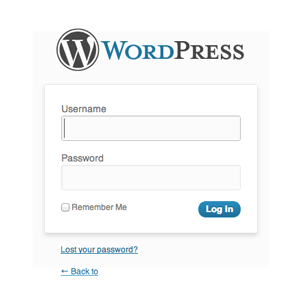 Step 2
Step 2Log into your WordPress site.
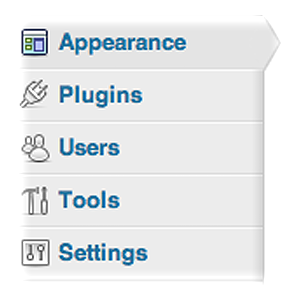 Step 3
Step 3Click the Plugins option on the left hand menu.
 Step 4
Step 4Click Add New at the top of the page.
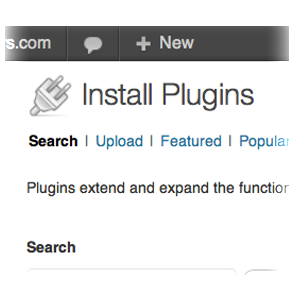 Step 5
Step 5Click the Upload link just under the Install Plugins title.
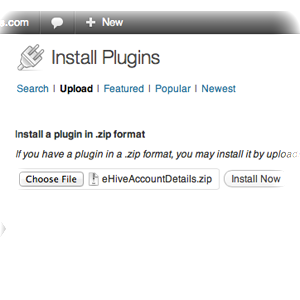 Step 6
Step 6Click the Choose File button and select a plugin to be installed. Select the eHiveAccountDetails.zip file in the file browser.
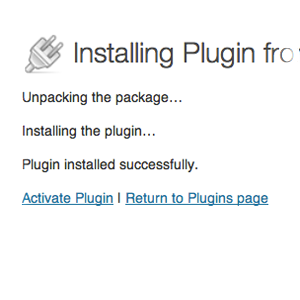 Step 7
Step 7Click Install Now. If everything went well you will see some installation progress text appear.
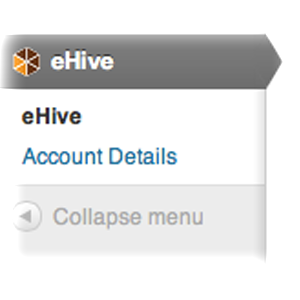 Step 8
Step 8Click the Activate Plugin option which will direct you back to the Plugins page. You will now notice a new menu item appear when you click the eHive menu item at the bottom of your left-hand administration menu.
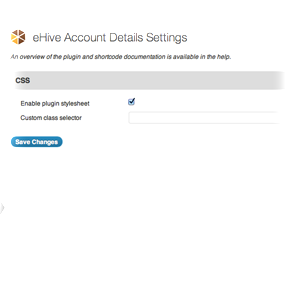 Step 9
Step 9Click on the new eHive Account Details menu option to bring you to the plugin options page.
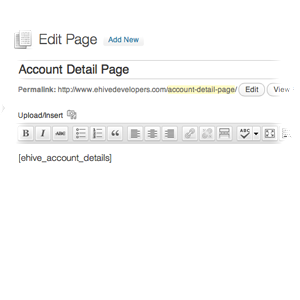 Step 10
Step 10Edit or create a new page where you would like to display Account details. Once inside the page editor copy the following ‘short code’ into the editor
[ehive_account_details]
A ‘short code’ is WordPress’ way of telling a page to embed some content from a plugin.
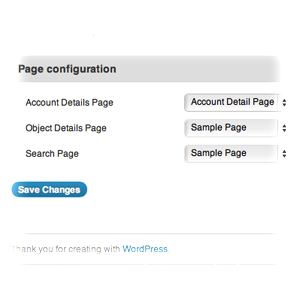 Step 11
Step 11Save your page and navigate to the eHive Access options page. In the Page configuration section select the page you have just created from the dropdown menu beside the ‘Account Details Page’ text.
When you have set up your page you can display an Account details page by appending the Account ID to the end of your web address path like so:
http://<your_website_address>/<name of your page>/<account_id>
(E.g. http://www.rugbymoments.net/contributors/3406)
When an Account link is clicked on search results page or on an Object Record details page the Account profile information will automatically open on your above-configured page. For this to work correctly you will need to ensure the plugins are installed and configured correctly and you will need to ensure the “Permalinks” setting in the WordPress settings menu is set to “Post name” .
The Account details plugin only has one option on it’s option page:
- CSS – You can choose to enable or disable the default packaged CSS. You can also add your own custom CSS class to the Account detail view wrapper to add to the default CSS.